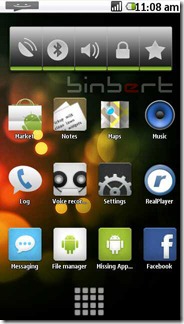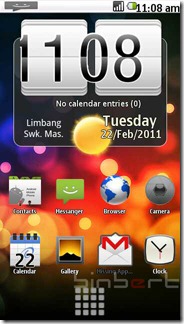Install Android 2.1 UI on Nokia S60v5 mobile
1. Download GDesk.rar from following link
http://www.ziddu.com/download/9183034/GDesk.rar.html
2. Extract and rename the folder as “+GDesk”
3. Copy “+GDesk” folder to your phone memory
4. Go to +GDesk\Gdesk v0.33g Install SIS And install all applications, files listed below
GDesk.0.33g.SIS GDeskAgnViewS60.0.33g.sis GDeskClockS60.0.33g.sis GDeskInfoViewS60.0.33g.sis GDeskNotepadS60.0.33g.sis GDeskShortcutsS60.0.33g.sis GDeskTaskManS60.0.33g.sisNormally Phone will not allow you to install GDeskTaskManS60.0.33g.sis. It will give following error
Certificate is expired
You have to sign the application and install it5. Now run GDesk from your installed applications.
How can you sign an application? Generate a certificate using this site and sign it.
Or try a self signing application using application called FreeSigner
6. Tap your screen, then click on Design >> Load Design
select Android 2.1.gdd from your phone
Location : Memory card\+GDesk\Android 2.1.gdd
7. Now go to options and tick following option for better result
Replace Main
Full Screen
Hide title caption
Disable menu tap
It is compactable with Nokia 5230, 5800, 5235 and 5233
HOW TO UNLOCK IPHONE 4S FOR FREE
Step 1: If you haven’t already, insert your AT&T SIM into your iPhone 4S.
Step 2: Make a drop-call to 611, which is AT&T’s customer service number. Once you’ve dropped the call, activate Airplane mode.
Step 3: Remove your AT&T SIM and replace with the T-Mobile one
Step 4: Ensure that Wi-Fi is deactivated completely by ‘forgetting’ any automatically connected networks.
Step 5: Now deactivate Airplane mode. Your device will begin searching for a signal. You will be met with the Apple splash screen followed by the familiar activation screen.
Step 6: EDGE network should automatically activate, and if all has gone well, you should see that "E" in the top-left corner of your iPhone’s screen.
Step 7: After a 20-30 second waiting period, switch your phone off, and back on again. You should once again see that Activation Required screen.
Step 8: Once you notice a signal bar, hit Use Cellular Connection
Step 9: Eject your SIM, after which you will see the activation notice for the third and final time.
Step 10: Finally, re-insert your SIM, and your device should be unlocked!
THANK 2 REDMONPIE
THANK 2 REDMONPIE
Muammil. Powered by Blogger.